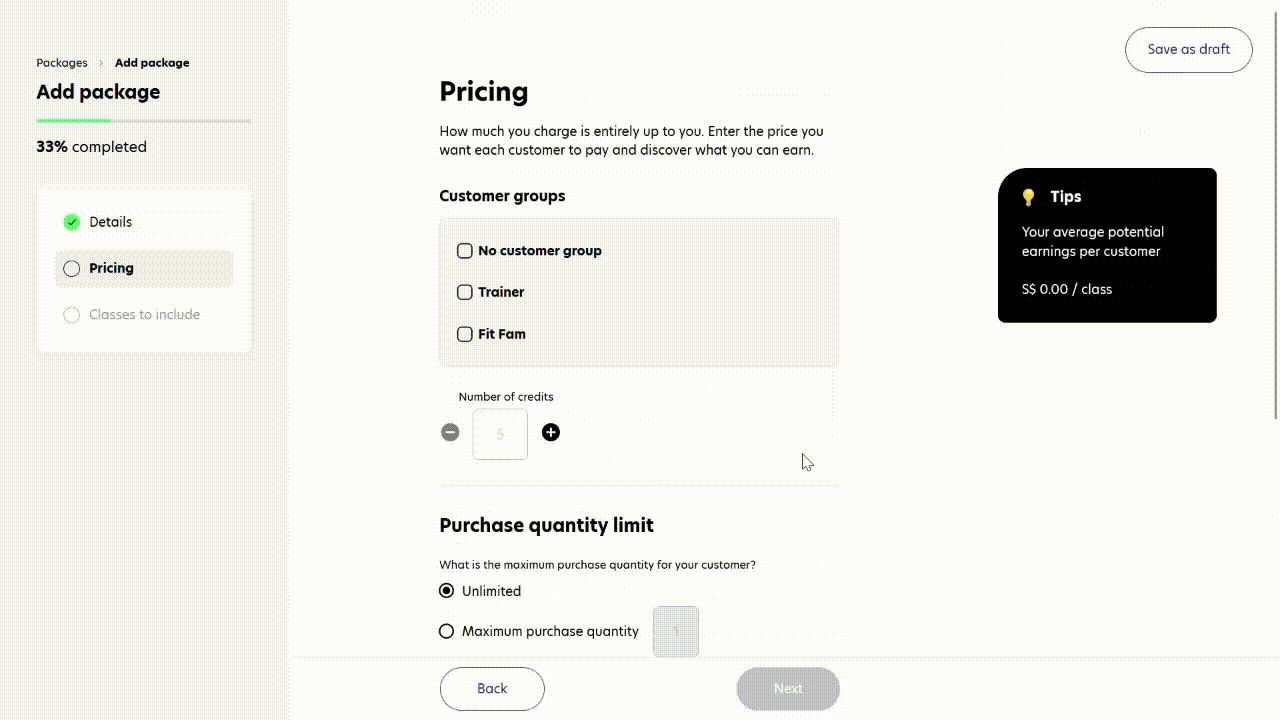Create pricing plan for your class
This third step will teach you how to add your package's info and its price, so your customers can choose which one suits them. Follow the instructions below to understand how to set up and customise your pricing plan:
Source: @Rezervofficial
Create package category and a package
1. From the dashboard, go to the ‘Pricing Plans’ menu.
2. Then go to the ‘Packages’ tab.
3. Click the ‘Add package category’ button.
4. Type in the name of your packages category.
5. Then click the ‘+’ button to add a new package. Then you'll move to a new page called the ‘Add Package’ page.
6. In the ‘Details’ section you have to fill in the details of your package info, such as name, description, details, and location. In this section you can also schedule the availability of your package.
You can also set the package as a private plan on the ‘Additional Options’ section.
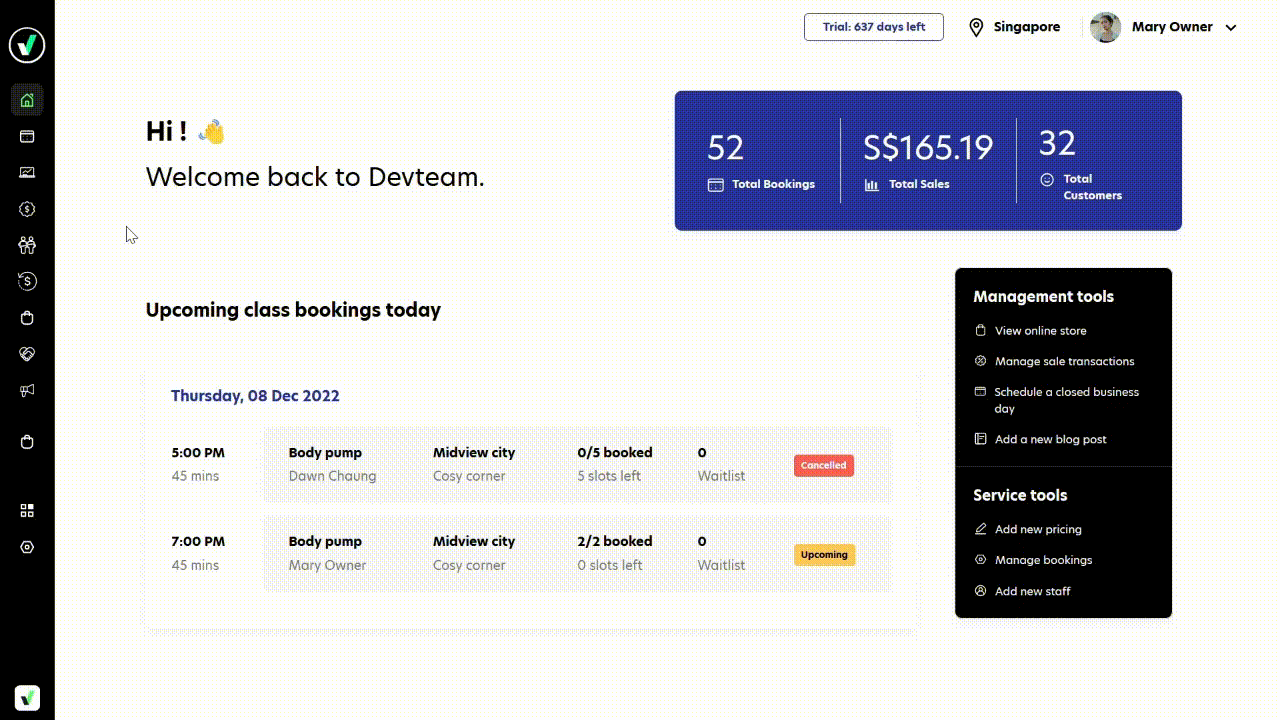
Set pricing for the package
1. After you finish adding the details of your package, click the ‘Next’ button.
2. In the ‘Pricing’ section you have to fill in the price of your package, the number of credits, the maximum purchase quantity of the package, and the package validity.
3. After you've done click the ‘Next’ button
4. The next section is ‘Class to Include’, in order to fill in this section you need to create the classes first. So for now you can just skip this section, and save your progress by clicking the ‘Save as Draft’ button on the top right corner.
5. To create the classes go to Step 4.